RSugar: The SugarCRM app
The world today is Mobile. The flow of data has never been quicker, easier and vital than it is today which highlights the importance of business mobile apps.
The modern business world operates without locational boundaries making it essential for businesses to be able to access and update their customer data remotely with or without internet.
The RSugarCRM Mobile App allows its users to access and update SugarCRM data from their mobiles in Online and Offline modes.
RSugar Features List
The RSugar Application is free; anyone can download it. Using RSugar, all Sugar CRM userscan access their SugarCRM instances from their android phone and iPhone regardless of the type of instance i.e. Ultimate, Enterprise, Corporate, Professional or Community Edition. RSugar provides access to all the major modules in Sugar CRM and allows the fundamental operations on the records such as view edit and delete.
Some of the main features of RSugar are given below:
- Main hallmark of RSugar is that it can work with all versions (Paid as well as for Free). Sugar CRM was only for paid customers but RSugar has the characteristic of running for free as well.
- User can perform basic Record operations i-e insert a new record, edit any record and delete any one.
- It supports LIVE data. Records are fetched from the server. Any operation on record i-e add new, delete or edit will result in the updation of server database.
- It can also be run in Offline mode. Records are fetched from the local database. Any operation on record i-e add new, delete or edit will result in the updation of local database. In order to make these changes available to the server the users must sync.
- In Online with Cache mode, the functionality of live server and local database both are performing.
- User can select custom modules for Dashboard. User can deselect the undesired ones and enable the desired ones from the list of modules.
- Sorting functionality has been added. Now user can sort the list of records by selecting criteria manually like one can be Descending Date Modified. It will sort the list based on their date modified.
- View History functionality has been added in which the recent activities (Calls, Meetings and Tasks) with held status of any related module can be seen.
- View Activity functionality has been added in which the recent activities (Calls, Meetings, Tasks and Notes) with status opposite to that of History in related modules can be seen.
- Pull to Refresh is another feature of RSugar. One can add more records in list by pulling it down.
- My Day is another exciting peculiarity of RSugar. In this module the user can view all the tasks in different modules that are scheduled for current date.
- Synchronization facility is also available to update the local database while in offline mode Synchronization has two modes. One is Module Sync and the other is Complete Sync. In module sync only the changes in records are synced with server while in complete sync the modifications in records along with the relations are synced with server.
- User can Search any record from specific modules or from all the modules in both online and offline mode.
- Some modules have Relationships with other modules in which user can create, select and view the related records.
- In any record’s detail, user can open the email chooser against Email Address.
- In any record’s detail, user can call the against Phone Number.
- In any record’s detail, user can open Google Map against Address.
- In any record’s detail, user can open the browser against Web Link.
App User Guide
Login Screen
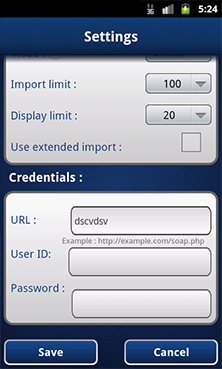
The first screen that appears after clicking the icon is the Log in screen. This screen has three mandatory fields as shown. After entering the credentials, select the desired Mode of viewing data: Live or Offline mode. Press Connect and you will be directed to a page where a list of modules appears. (Note: if there is a mistake in the entered credentials an error message would be displayed. Common mistakes could be for example Wrong usernID/Password or you forgot to append /soap.php at the end of your SugarCRM url)
Module Selection
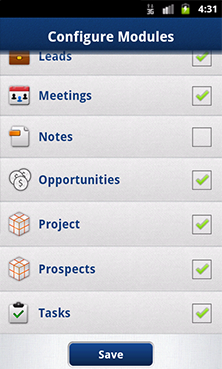
After successful authentication the next screen is the Modules Selection screen which shows all the major modules that can be accessed by the user. You can enable/disable any module by simply pressing the on/off switch against the respective module. On top of the screen there is a label named Record Limit and its value on the right, which allows you to select the number of records to be fetched for each module. You can select 50, 100, 200 record limits from dropdown that will be shown when you press the button on left of record limit label.
There are two sections on module selection page, one section contains name of modules for dashboard screen and second section contains module names for My Day section. (My Day section is explained further in the Dashboard section.)
How to Sync
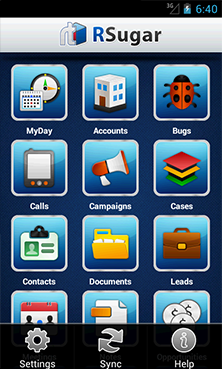
If you have selected Offline mode in the start at Login page the sync screen appears before you. However if you have selected Live mode Sync screen will not appear. All you have to do is to press the 'Import Data' button and it will start fetching records of selected modules for Dashboard and for My Day. After fetching of records it will fetch the related records of each module's individual record, it might take some time depending upon how many modules you have enabled for dashboard. All the fetched records and relationships are then saved in a local database and rest of the application will run in offline mode (no interaction with server required until we sync app again).
Note: The sync feature is only available after subscription to the pro services offered by RSugar.
Offline Mode
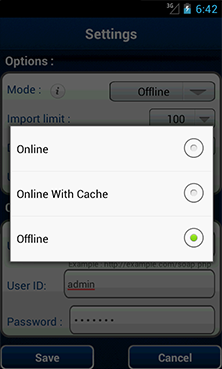
The application can be used in offline mode. Any changes made locally will appear on the live server once the local database is synchronized with the live database.
Note: The offline feature is only available after subscription to the pro services offered by RSugar.
What is Dashboard?
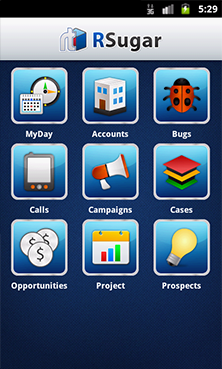
The dashboard is simply a screen containing all the selected modules from the previous page. Clicking on any module will show us its records in a list, ten records at a time. We can view more records of that module by pressing the 'More Records' button at the end of record list. We can also go back to view previous records just by pressing the 'Previous Records' button on top of record list. You can also search a record by typing partial or complete name of a record in the search bar visible on top of record list of a module.
You can also view the records that are assigned to currently logged-in user by tapping the 'My Items' button below the search bar on record list screen.
Using My Day
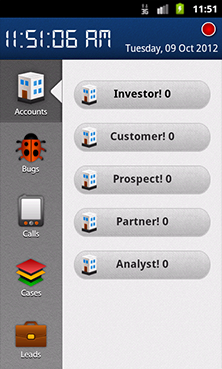
We have added a very helpful and informative feature in this new release of RSugar: the MyDay feature. The MyDay feature fetches records of modules that were either created today or are scheduled for today. These records are shown in MyDay module on basis of values of its certain fields. There are four fixed modules that always display inside MyDay, that are Leads, Calls, Meetings and Cases. But user can select more modules to be displayed in MyDay, either from the list of available modules for MyDay at the Modules selection page or just by making use of the drag drop feature.
Settings
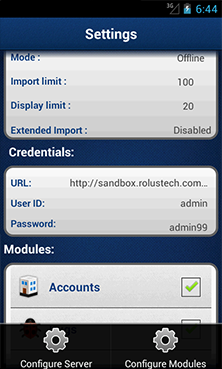
In settings following options appear to the user. By clicking "Configure Module", the user is redirected to the Modules Selection Page. Here user can disable the unwanted modules and enable the desired modules. The user can press "Change Credentials to be taken back to the Log in page. User can also change the data mode i.e. Live or Offline from this very page.
Necessary information about the application is shown when the user selects the "App Info" option. The main features of RSugar app are listed here. Similarly information about the developer side is under "About Us" option.
Searching
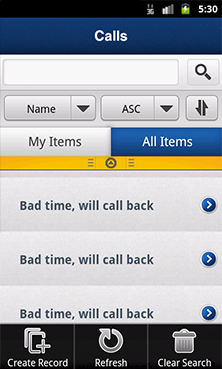
The search functionality helps user to find the desired record from any module. If the name of module is not known, the user can select all modules as target where that particular record will be searched. On clicking "Select Modules", the user is taken to a page where a list of all modules is shown. User can select the relevant modules and press save. Enter the data in field and press "Search". If user wants to search only in "My Records", he needs to select the box shown.
Note: If the user is in offline mode the user is notified that he cannot conduct the Search
The module list as well as the message is shown below
Add New Record
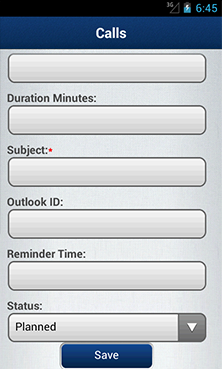
When the user taps any module, a list of records for that module shown. On that screen a "+" button on right top corner is present. It is the button to add a new record in that module. On clicking it a new page gets opened that contain certain fields that are to be filled by the user. After filling the required fields the user needs to press the "Save" button at the end of page. The new record will start showing in the list.
Note: Adding new record feature is only available after subscription to the pro services offered by RSugar.
Edit Record
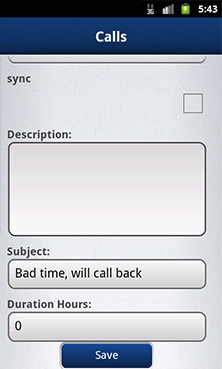
When user clicks on any record from the list, another page appears that is showing the detailed information for that record. On this page another button is present at the right top corner. Pressing it will bring three options for that record as shown. Choose Edit Record. It will open a page where the user can edit fields. After updating fields the user needs to tap the "Save" button.
Note: Edit Record feature is only available after subscription to the pro services offered by RSugar.
Delete Record

User can delete a record by selecting the Delete option in the menu that appears as shown above. The prompt message that appears is also shown. If the user selects YES, the record gets deleted and the user is taken back to the list of records. If the user selects NO, he remains at the same detail page.
Note: Delete record feature is only available after subscription to the pro services offered by RSugar.
RSugar FAQs Version 1.0
Following message appears when I try to login.
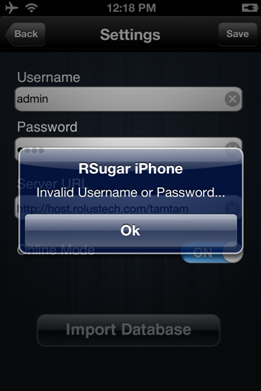
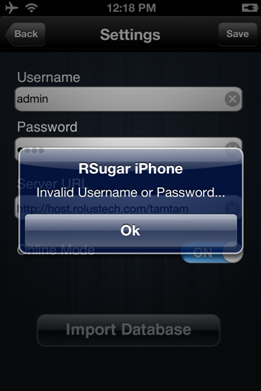
The problem is with the credentials; you might be entering wrong URL, username or password. Verify the entered URL, reenter username and password carefully. Chose data mode and press Connect. If the credentials are right, you will be redirected to another page.
OR you might beentering a URL that redirects you to your SugarCRM instance. You need to enter the direct URL for your SugarCRM instance in the settings of RSugar.
I am seeing only twoitems on Dashboard.
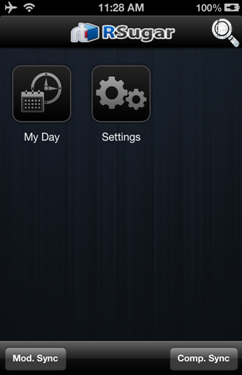
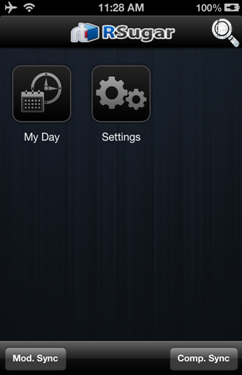
The problem is that you have not enabled any module at the module selection page that appeared after the login page. You might have pressed ‘Save’ button without making sure that any module is enabled.
Now follow these steps:
Go to settings->tap on ‘Configure Module’->Enable desired modules->Press ‘Save’.
The URL that I am entering redirects me to my SugarCRM instance. Will this be a problem in logging in from RSugar?
Yes. You need to enter the direct URL for your SugarCRM instance in the settings of RSugar.
I installed the Rolus SugarCRM Pro and got it activated the first time. I reinstalled the app and now I cannot sync. It is giving me error to activate the app by contacting Rolustech. What should I do?
Last time when your app was installed an ID was assigned to you. Reinstall the app and enter that ID in the textbox provided for AppID.
Why some of my modules fail to sync?
There are different reasons due to which sync of modules might fail.
a. Your internet connectivity might have glitches. Your internet connectivity might be switching on and off or it might be switching the networks.
b. You do not have permission to a module. Even admin level accounts do not have permissions to certain modules in sugarcrm for soap.
The app gives me error that the URI is invalid. What should I do?
Check the Soap URL whether 'http://' is added at the beginning and 'soap.php' is added at the end. The URL must be same in the config.php for 'site_url' parameter.
I have forgotten my AppID for Rolus SugarCRM Pro. What should I do?
Send an email to support@rolustech.com containing following information: a. Email Address with which you registered. b. Your phone IMEI number. Your AppID will be emailed to you after confirming the information.
Adding/Editing the records/relations in RSugarCRM Pro gives me error that 'Error Saving On Server'. What should I do?
This might be happening due to two reasons:
a. Your internet connectivity might have glitches. Your internet connectivity might be switching on and off or it might be switching the networks.
b. You do not have permission to add/edit records/relations using soap on sugarcrm.
License Inquiry
After completing the form below, someone from our team will be in touch with additional details for purchasing.