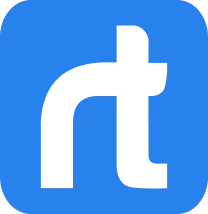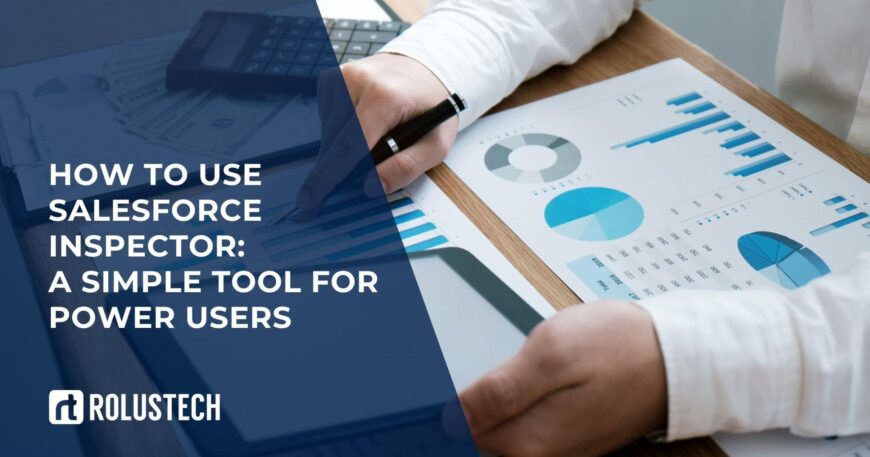What Is Salesforce Inspector?
If you’re in Salesforce, you’ve likely heard of Salesforce Inspector. It’s a Chrome extension that adds an additional layer on top of the standard Salesforce platform. Think of it as a simple side panel that boosts your productivity.
The tool offers dynamic features for quick data management, easy integration, and instant improvements. With seamless integration into the Salesforce interface, you don’t need extra configuration or a managed package. Everything runs smoothly in your Chrome browser.
Originally created by Søren Krabbe, the extension has grown into a powerful tool. Supported by contributors and pull requests on the repo, it now reaches 400K Salesforce professionals across 126 countries.
How to Install Salesforce Inspector
- Step 1:
Open the Chrome Web Store, your central point for any array of extensions. Use the search bar and type Salesforce Inspector. - Step 2:
Look for the official Salesforce Inspector logo in the search outcomes. Click the appropriate link to open its specific page. - Step 3:
Hit the button labeled Add to Chrome. A confirmation dialogue box will appear. Choose Add extension. - Step 4:
Once installed, the browser extension shows in your Chrome extensions. It’s instantly ready for use. - Step 5:
On Firefox, you can also install it as an extension. The simple installation works the same. - Step 6:
For first-time users, complete the initial setup and grant necessary permissions. You’re now ready to go.
How to Use Salesforce Inspector: Key Features Explained
1. View All Fields and Values Instantly
The Salesforce Inspector icon lets you see fields and values instantly. Click Show All Data on a record page to reveal even hidden details. This saves time compared to browsing page layouts.
2. Search and Filter Records
Use the built-in search functionality to quickly locate a specific record. Filter results using field labels, Id value, or lookup field. It’s faster than scrolling through a long list view or report.
3. Query Data with SOQL
Run a SOQL query directly from the query editor in your Chrome browser. Developers can test, validate, and run queries like in Workbench or Developer Console.It’s a simpler way to explore object metadata and related records.
4. Export Data Quickly
Export records as a CSV file or copy to Excel format. Click the dedicated data export button on the toolbar.Perfect for record analysis, export metadata, or sharing with your team.
5. Insert, Update, or Delete Records
Perform Insert, Update, Delete, upserts, or mass update actions instantly. Use the Mass Update Records option with clear instructions.It’s faster than the traditional Data Loader tool.
6. Edit Fields and Handle Errors
Update text fields, picklist fields, or custom data right from the extension window. If errors occur, you’ll see validation rules or permissions issues flagged. This makes troubleshooting and development work more efficient.
7. Check Org Limits in Seconds
Track org limits like API calls and storage directly inside the tool.This avoids unexpected errors during imports, exports, or integrations. Admins can check daily API requests without digging into Setup.
8. Navigate Object Setup Faster
Jump straight into Object Manager with quick navigation from Inspector. You can Edit Object, adjust configuration permission, or update Dynamic Forms. It reduces clicks in both Lightning Experience and Classic.
9. Show Field Metadata for Deeper Insights
View field API name, field type, length, and relationships in one glance.This helps developers and admins with customizations and API exploration. It’s like having built-in metadata download without leaving your record data.
10. Log in as Another User Easily
Use the Try login as a feature with a User Id or alias.Quickly test permissions, user records, and territory records. It’s a time-saver for user management and troubleshooting across different orgs.
Salesforce Inspector vs Other Tools
Salesforce Inspector vs. Data Loader
Salesforce Inspector is perfect for quick inspections, small data sets, and fast edits. Data Loader is better for bulk data importation and managing large volumes. Think of Inspector as a lightweight option, and Data Loader as the heavy-duty one.
Salesforce Inspector vs. Workbench
Both Workbench and Salesforce Inspector let you query and export data. Workbench boasts more complex, developer-friendly operations but requires more technical knowledge. Inspector’s intuitive interface makes it easier for admins and non-developers.
Salesforce Inspector vs. Developer Console
Developer Console is tightly built into the Salesforce platform for debugging and running Apex code. Salesforce Inspector shines with ease of use, browser integration, and a quick view of records. Console is powerful but can feel intimidating, while the Inspector feels more user-friendly.
Best Practices for Using Salesforce Inspector
Using Salesforce Inspector feels easy, but common mistakes can slow you down. Always validate data quality before running API queries or making modifications. Double-check permissions to avoid unexpected restrictions in your Salesforce environment.
Security should never be overlooked. Limit API Access Control to trusted team members for privacy and org security. Avoid storing sensitive data examples in browser extensions for security reasons.
To get the most out of the tool, combine it with Workbench, Developer Console, or other Salesforce tools for deeper insights. If you need expert help in integration, troubleshooting, or advanced Salesforce administration, Rolustech can guide you with proven strategies and real-world experience.
Limitations of Salesforce Inspector
While Salesforce Inspector is powerful, it’s not an official Salesforce product. That means documentation gaps, missing release notes, and fewer support requests being addressed. The tool relies on an active community for fixes and contributions.
It also faces scalability issues and occasional performance issues. Large Salesforce org sizes may hit system limits or API limits. Expect some metadata coverage gaps, especially with custom objects and validation rules.
Browser dependency adds another challenge. Since it’s an extension, updates, versioning, and compatibility issues can arise. This creates risks in deployment, especially in production environments.
Conclusion: Making the Most of Salesforce Inspector
Salesforce Inspector is a must-have extension for admins and developers, boosting workflows, exports, and record analysis. With secure design, community support, and open-source reliability, it helps every trailblazer unlock hidden data and master Salesforce.
FAQs
Is Salesforce Inspector safe to use?
Yes, it’s safe since all data stays within Salesforce servers.
Can Salesforce Inspector import bulk data?
Yes, it supports mass updates, inserts, upserts, and deletes with CSV files.
Does Salesforce Inspector work with Salesforce Lightning?
Yes, it works seamlessly in both Lightning and Classic environments.
How is Salesforce Inspector different from Workbench?
Workbench is web-based, while Salesforce Inspector is a browser extension with quicker access.
What are the common errors with Salesforce Inspector?
Typical issues include field label ambiguity or metadata mismatches, usually fixed by checking settings.