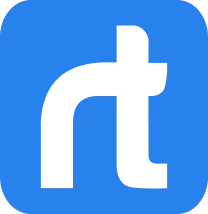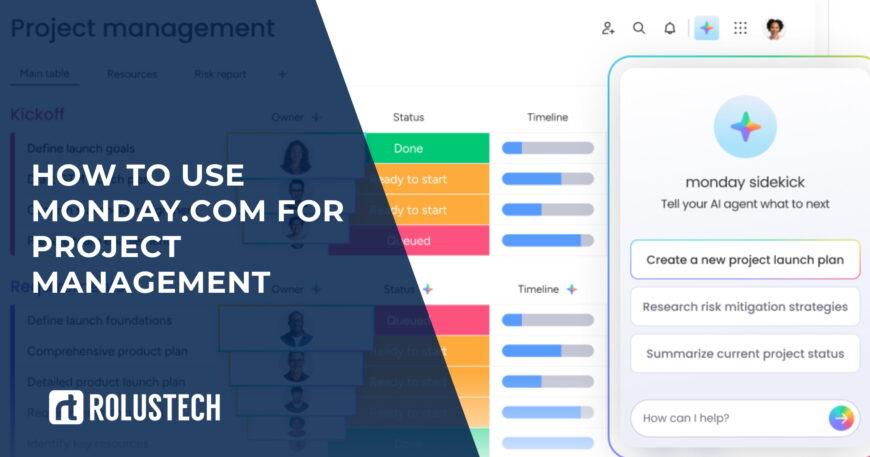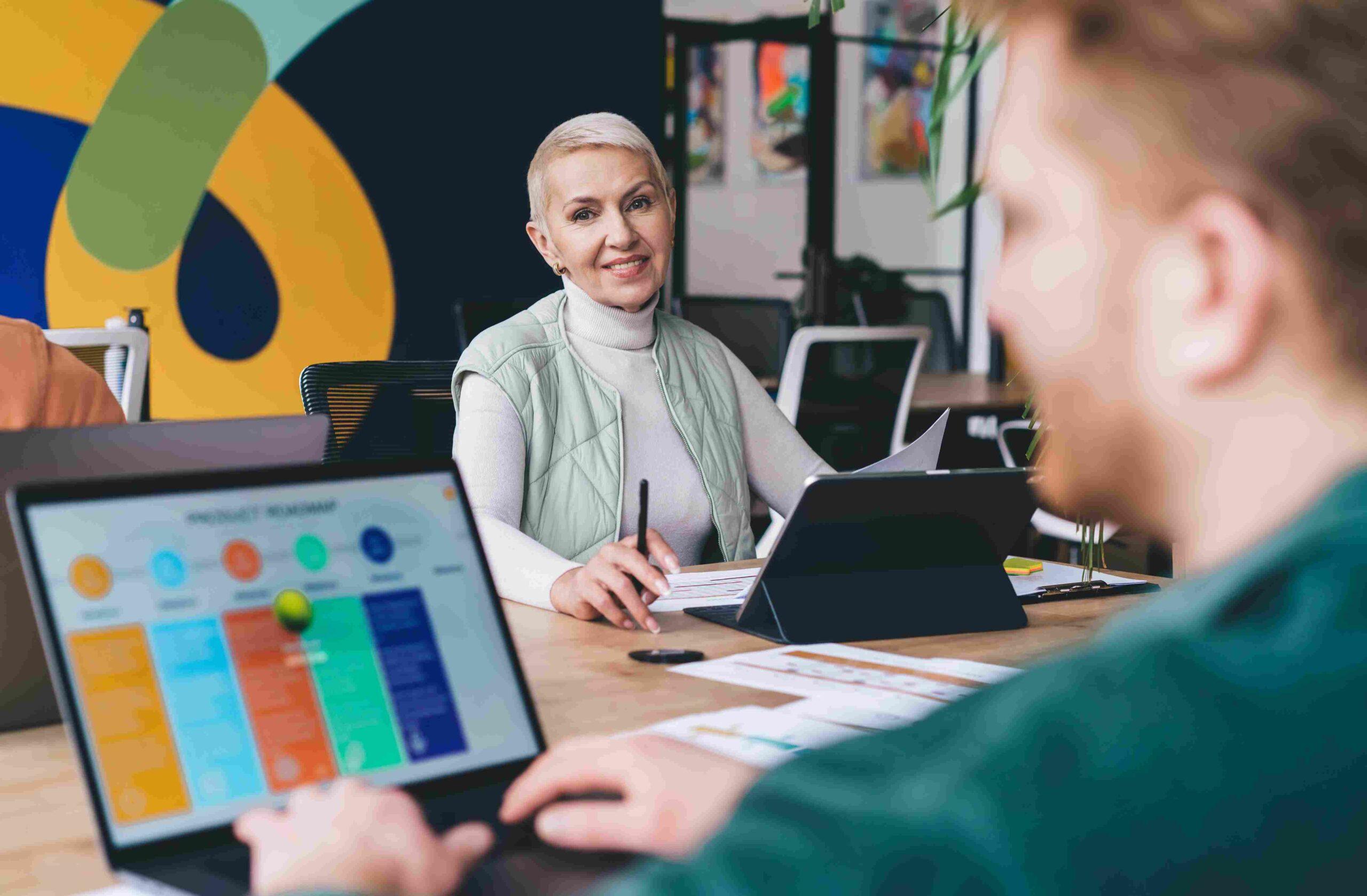If you’ve ever struggled with juggling multiple projects, missed deadlines, or scattered communication, monday.com can be your ultimate solution. This all-in-one project management tool helps teams plan, track, and deliver work with ease.
Whether you’re new to project management or switching from spreadsheets, this monday.com step-by-step guide will walk you through everything from setup to automation. Let’s get started!
What Is monday.com and Why Use It for Project Management?
Monday.com is a work management software that lets teams organize projects visually. It’s flexible, user-friendly, and adaptable for almost any workflow from marketing campaigns to IT projects.
You can manage tasks, assign owners, set timelines, and track progress, all in one place. With monday.com project management, everything becomes transparent, collaborative, and efficient.
The platform combines simplicity with power, making it perfect for beginners and pros alike.
Understanding the Basics: Boards, Groups, Items, and Columns
To get comfortable with Monday.com, you need to understand its structure. Everything revolves around Boards, which represent your projects or workflows.
Within each board, you’ll find Groups that categorize tasks (like “To Do,” “In Progress,” or “Done”). Inside these groups, you’ll create Items, which are your individual tasks.
Then come Columns, they store details such as task owner, status, priority, and due date. These four elements form the foundation of every monday.com workflow management setup.
Choosing the Right Template for Your Project
If you’re new to monday.com, start with a template. Templates are pre-built boards designed for different use cases, like project planning, CRM workflows, or marketing campaigns.
Simply go to the “Templates Center” and pick one that suits your project. Each monday.com template can be customized later so you can adjust columns, labels, and views to fit your process.
This saves hours of setup time and helps beginners learn faster.
Step 1: Setting Up Your Project Board
After logging into monday.com, click “Add new board.” Name it according to your project. You can make it private, shareable, or public for your team.
Next, add Groups for different project stages. For example, “Backlog,” “In Progress,” and “Completed.”
Now you have your project board read by the central hub, where all project tracking happens.
Step 2: Adding Tasks, Owners, and Deadlines
Every task on monday.com is called an Item. Add all the tasks your project needs. Then assign an Owner for accountability.
Use the Timeline or Date column to set deadlines. Add a “Status” column to visually track progress. Green for done, yellow for in progress, red for stuck, simple yet powerful.
With this, your task management process becomes structured and transparent.
Step 3 : Using Views: Gantt, Timeline, Calendar, and Kanban
Monday.com views give you flexibility in how you visualize work. You can switch between Gantt, Timeline, Calendar, and Kanban as you prefer.
- Gantt View: Perfect for tracking project phases and dependencies.
- Timeline View: Helps monitor overlapping tasks and deadlines.
- Calendar View: Great for daily or weekly scheduling.
- Kanban View: Ideal for agile or sprint-based workflows.
These views help you see the bigger picture and improve workflow management.
Step 4: Creating Automations for Repetitive Work
Why waste time on manual updates? With monday.com automations, you can let the system handle repetitive work.
For example, you can set rules like:
- When the status changes to “Done,” notify the manager.
- When a task is overdue, send a reminder.
- When a new item is created, assign it to a team member.
Automations keep your project planning consistent and reduce human error.
Step 5: Managing Resources and Workload
With Monday.com project management, you can easily balance workloads. Use the “Workload View” to see who’s overloaded or free.
Assign resources based on availability, not guesswork. You can even track estimated hours for each task.
This makes resource management efficient and prevents burnout.
Step 6 Tracking Progress with Dashboards
Dashboards are where data meets clarity. They combine information from multiple boards to show progress, performance, and key metrics.
You can add widgets like progress bars, charts, or numbers. These monday.com dashboards provide instant visibility into project health.
For example, managers can see how many tasks are pending or completed without opening each board.
Step 7: Collaborating with Your Team in Real-Time
Collaboration is where monday.com truly shines. Team members can comment directly on tasks, share updates, and mention others using @tags.
You can attach files, links, or screenshots right within an item. This eliminates endless email chains and keeps communication focused.
For remote teams, monday.com’s team collaboration feels like working side by side.
Step 8: Integrating monday.com with Other Tools
. monday.com integrations make your workflows even more powerful. It connects seamlessly with tools like Slack, Google Drive, Zoom, Outlook, and more.
For example:
- Sync deadlines with Google Calendar.
- Get Slack notifications when a task updates.
- Save files directly from Dropbox or Drive.
You can also connect monday.com CRM workflows for managing sales pipelines and customer data. Integrations bridge all your favorite apps into one ecosystem.
Step 9: Reporting and Analytics for Better Decision-Making
Data drives smart decisions. With monday.com reporting, you can track metrics such as project status, deadlines, and team performance.
Use charts and analytics widgets to visualize trends. Identify bottlenecks, overdue tasks, or slow progress instantly.
Over time, this helps optimize your work management software for better results and higher productivity.
Common Mistakes Beginners Make on monday.com (and How to Avoid Them)
Like any tool, beginners often make a few common mistakes on Monday.com. Here’s how to avoid them:
- Overcomplicating boards: Start simple. Add complexity later.
- Ignoring automations: Use automations to reduce manual updates.
- Not defining ownership: Always assign a task owner for accountability.
- Skipping templates: Templates save setup time and improve consistency.
- Forgetting dependencies: Use monday.com dependencies to connect tasks in sequence.
With these tips, you’ll set up a cleaner and more efficient workspace.
Final Checklist: Your First Project Management Workflow on monday.com
Before you start managing your first project, run through this checklist:
- Create your first project board and define groups.
- Add all tasks, owners, and deadlines clearly.
- Choose the right views (Timeline, Gantt, Kanban).
- Set up automations to save time.
- Build a dashboard to visually track progress.
- Connect integrations for better productivity.
- Encourage team collaboration within monday.com.
- Review reports regularly to stay on track.
By following these steps, you’ll be managing projects efficiently even as a beginner.
Final Thoughts
Monday.com isn’t just another project management tool; it’s a complete work management platform that simplifies teamwork and boosts productivity.
With boards, timelines, automations, and dashboards, you can manage any project from start to finish.
Start small, experiment, and soon you’ll master Monday.com like a pro.
If you’re ready to streamline your workflows and boost productivity, explore monday.com today and make project management effortless.
FAQs
Is monday.com good for beginners?
Yes. Monday.com is easy to use and highly visual for beginners. The interface is intuitive, and templates make setup fast.
How do I start using monday.com for project management?
Start by creating a board, adding tasks, assigning owners, and setting deadlines. Use templates and automations to streamline workflows.
Can monday.com integrate with other apps?
Absolutely. Monday.com integrations include Slack, Gmail, Zoom, Google Calendar, HubSpot, and more, helping you centralize all tools.
What’s the difference between Monday.com boards and dashboards?
Boards are for daily work and task management, while dashboards are for high-level tracking and insights.
Can I track time on monday.com?
Yes. Monday.com time tracking lets you measure how long each task takes, perfect for performance monitoring and billing.