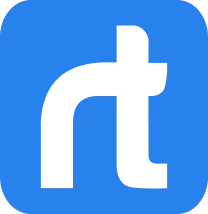Did you know that Nike created a separate Twitter account just for responding to their customers?
Nowadays, Social Media, especially Facebook and Twitter, have become a significant part of every business and arguably it can also determine their success or failure.
As customers are more powerful than ever before, it has become imperative to continuously improve customer engagement. Businesses, therefore, have a new platform in the shape of social media to look after them in order to enhance user experiences.
This is why many smart organizations are incorporating social media into their CRM systems to deal with their customers. The visibility of customer information in CRM, coupled with social media, allows businesses to stay on top with their customers’ preferences and choices.
This enables businesses to easily forge stronger ties with their clients as they can effectively communicate with them. This way they adopt a customer interactive approach to deliver a positive experience through the entire customer journey.
Understanding this fact, SugarCRM allows businesses to add a Twitter Dashlet in their SugarCRM to engage with the customers. It allows users to view tweets and create cases from tweets via the Twitter dashlet on the Sugar. As a result, they can access Twitter to interact with their customers and contacts directly from SugarCRM platform and leverage it fully to take advantage of the features of Social CRM. Being an end-to-end solution, there’s no better option than SugarCRM to streamline your Twitter campaigns and improve interaction with the customers.
To access Twitter in your SugarCRM, this blog post will provide a step-by-step guide on how to add a Twitter Dashlet in SugarCRM.
1). To create a Twitter Dashlet in SugarCRM, select ‘Edit’ option next to ‘Create’ on the home screen.
2). Next, choose the number of columns from ‘Add a Row’ options to add a Dashlet.
3). Once the number of columns have been decided, select ‘Add a Sugar Dashlet’ option to view the complete list of available Sugar dashlets.
4). After looking up for Twitter in the ‘search’, select ‘Twitter’ and SugarCRM will ask for a Twitter ID.
5). The Twitter ID can be any Twitter handle that the user wants to interact with. For example, we are using the handle of Rolustech i.e. @RolustechCRM in this test.
6). After connecting to Twitter, the user will be asked to authorize the use of their Twitter account for the Sugar Twitter Dashlet.
7). Once the user authorizes the app, Sugar will reload to show Twitter within it.
Once SugarCRM has reloaded, CRM users can then view the timeline of the Twitter ID associated with the dashlet. They can carry out actions like replying to tweets, retweeting and marking a tweet as a favorite, all from SugarCRM platform.
Looking for insights from other social media platforms? Don’t fret, you can have anything integrated with Sugar to get all the insights you need, and at your fingertips too if you choose to get a Mobile App to go with your CRM!
Rolustech is SugarCRM partner firm with core experience in CRM. Get in touch for a FREE Business Analysis if you are considering SugarCRM for your business.