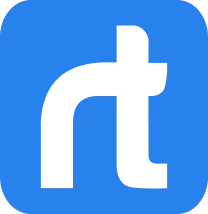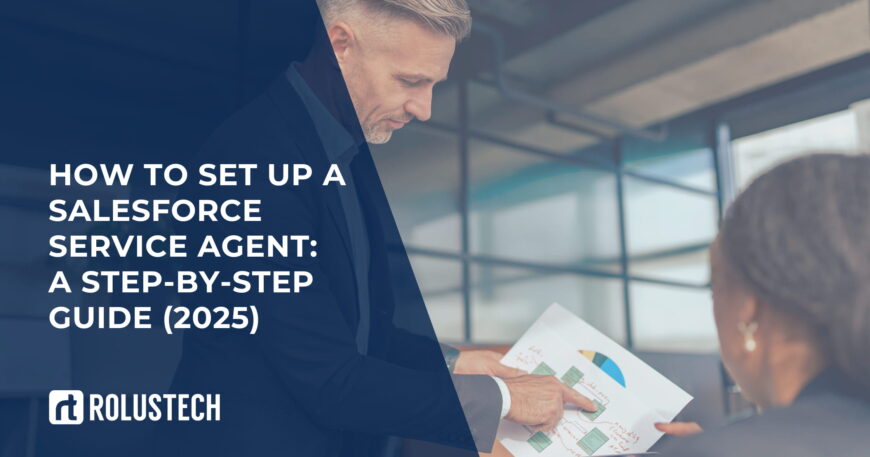Salesforce Service Cloud is powerful, but only when properly configured and utilized. Your Salesforce agent is the frontline of your customer service. If not configured well, they can’t deliver.
A Salesforce service agent helps resolve cases, track customer interactions, and boost satisfaction. Setting them up properly ensures speed, consistency, and better results. This guide walks you through setting up a Salesforce service agent in a step-by-step process.
Let’s simplify the Salesforce Service Cloud setup process, focusing on action rather than fluff.
Why Setting Up a Salesforce Agent Matters
Your agents are your brand’s voice. Customers judge your business based on their experience. Without proper setup, agents might miss tickets, send wrong replies, or escalate simple issues.
A well-set-up Salesforce agent is efficient, confident, and productive. They have instant access to knowledge bases, automation tools, and a unified customer data platform.
That’s why Salesforce support agent configuration is mission-critical. It reduces response time, increases resolution rate, and keeps your team aligned.

Prerequisites for Salesforce Service Cloud Setup
Before you dive into setup, ensure the basics are in place:
- You have a Salesforce Service Cloud license
- The required user accounts are created.
- Standard and custom objects are correctly structured.
- Email-to-case, web-to-case, or other channel settings are ready.
- Support workflows and automation rules are mapped.
Completing these steps first makes the entire Salesforce Service Cloud setup smoother. Now, let’s configure your team’s most valuable asset, your service agents.
Step 1: Create and Assign a Salesforce Agent Profile
Start by creating a custom Salesforce agent profile or cloning the standard one. This profile defines what your service agent can see, edit, or do in Salesforce.
Focus on:
- Case visibility
- Object-level permissions
- App access (Service Console)
- Login hours and session settings
Assign this profile to the relevant users, your new Salesforce agents. This ensures that every agent has the necessary tools without exposing sensitive data. It’s a foundational step in learning how to set up Salesforce service agent roles correctly.
Step 2: Configure Service Agent Settings in Salesforce
Now, let’s configure the service agent in Salesforce with key console features. From the App Manager, enable the Service Console App for agent users. Within the app, add useful utilities:
- Case History
- Macros
- Omni-Channel Presence
- Knowledge Base
- Email and Chat transcripts
Use page layouts to rearrange fields and tabs for a more comfortable agent experience. This boosts efficiency by reducing clicks and improving focus. Configure auto-save, quick actions, and keyboard shortcuts where possible.
A streamlined workspace = a high-performing Salesforce agent.
Step 3: Define Roles, Permissions, and Access Levels
Every support team has layers L1, L2, supervisors, and managers. Use Role Hierarchies and Permission Sets to define who can perform what actions. A junior Salesforce agent should not close priority tickets. A manager should approve escalations.
Avoid over-relying on profiles, and use Permission Sets for flexibility. Set sharing rules so that agents only access their assigned cases unless they are escalated. Use Queues to handle unassigned tickets and route them according to specific rules.
Clean access levels reduce errors and improve accountability within your Salesforce support agent configuration.

Step 4: Set Up Channels and Case Routing
Your agents must handle requests across multiple platforms: email, chat, phone, and web. First, configure Omni-Channel in Salesforce. It helps your Salesforce agent receive cases in real-time without getting overwhelmed.
Steps:
- Create presence statuses (Available, Busy, Offline)
- Link presence statuses to Omni-Channel configurations
- Assign agents to these statuses.
- Set capacity limits based on case types or complexity
Now define routing rules:
- Send VIP tickets to senior agents
- Route chat requests to trained customer service representatives.
- Assign specific product issues to product specialists.
Also, configure case assignment rules, auto-response rules, and escalation rules. This ensures that every case is routed to the correct Salesforce agent quickly.
Step 5: Complete the Salesforce Agent Onboarding Process
Once accounts and permissions are ready, begin the Salesforce agent onboarding process. This includes:
- Assigning users to groups and queues
- Providing access to the Service Console
- Enabling tools like Knowledge Articles, Macros, and Quick Text
- Walking them through the case lifecycle stages
Offer them documentation and how-to videos. Utilize Trailhead modules designed explicitly for Salesforce agents to build confidence. This step is often rushed, but don’t skip it. A strong onboarding boosts long-term performance. Every agent should know exactly how to use Salesforce from day one.

Step 6: Test, Train, and Optimize Your Support Team
Now comes the critical phase: test, train, and optimize. Start with internal case simulations. Assign mock cases to new Salesforce agents and observe performance.
Monitor:
- Case resolution time
- Proper use of templates and macros
- Knowledge article usage
- Correct escalation paths
Train agents on:
- Using Omni-Channel smartly
- Personalizing communication
- Updating case statuses clearly
- Handling SLAs and escalations
Run feedback sessions every two weeks. Adjust layouts, shortcuts, or rules as needed. The goal is to reduce agent friction and improve speed. Regular feedback is crucial for scaling your Salesforce customer service team effectively.
Best Practices for Salesforce Support Agent Configuration
Setting up a team is one thing. Optimizing it is where the magic happens. Follow these best practices:
-
Use the Service Console, always
It centralizes everything and reduces clicks for every Salesforce agent.
-
Create templates for common responses.
Save time with Quick Text and Email Templates.
-
Use Macros for repetitive actions.
Agents can close cases more efficiently and provide consistent responses.
-
Monitor performance with reports.
Track case resolution time, backlog, CSAT scores, and SLA breaches.
-
Keep permissions tight
Limit what agents can see and edit based on their role and experience level.
-
Encourage knowledge article contributions.
Let agents add solutions. Keep your Salesforce service cloud setup dynamic.
-
Enable real-time collaboration
Use Chatter for internal discussions on cases, without needing to switch tools. These practices improve quality and morale across your support team.
Conclusion:
Build a High-Performing Salesforce Customer Service Team
Setting up a Salesforce agent isn’t just about access but about empowerment. When agents have the right tools, permissions, and workflows, they deliver better experiences.
From the Salesforce agent onboarding process to Omni-Channel routing, every setup choice has an impact on the results. The good news? You now know how to set up Salesforce service agent roles in a step-by-step manner.
Use this guide to structure your Salesforce support agent configuration clearly and confidently.
Ready to scale your support?
Let Rolustech help you set up Salesforce customer service team systems that work quickly, securely, and are tailored to your specific business needs.
FAQs
Q1: What is a Salesforce agent, and what do they do?
A Salesforce agent is a service user who manages customer issues using Service Cloud. They handle tickets, resolve cases, and provide support through multiple channels, including email, chat, and phone.
Q2; How do I set up a Salesforce service agent step-by-step?
To set up a Salesforce agent, create a user profile, configure permissions, enable Service Console, assign Omni-Channel settings, and complete the Salesforce agent onboarding process.
Q3; What are the key tools to configure the service agent in Salesforce?
Useful tools include the Service Console, Omni-Channel, Macros, Knowledge Base, and Quick Text. These help agents work faster and smarter within your Salesforce service cloud setup.
Q4: What are the common mistakes in Salesforce support agent configuration
Common errors include assigning incorrect permissions, failing to enable routing rules, skipping onboarding, or misusing case assignment logic. A clean Salesforce support agent configuration prevents delays and customer dissatisfaction.
Q5: How can I build and scale a Salesforce customer service team?
Begin with proper training, precise role definitions, and accurate permissions. Use automation and feedback loops. With the right tools, you can set up Salesforce customer service team workflows that scale easily.