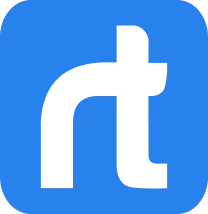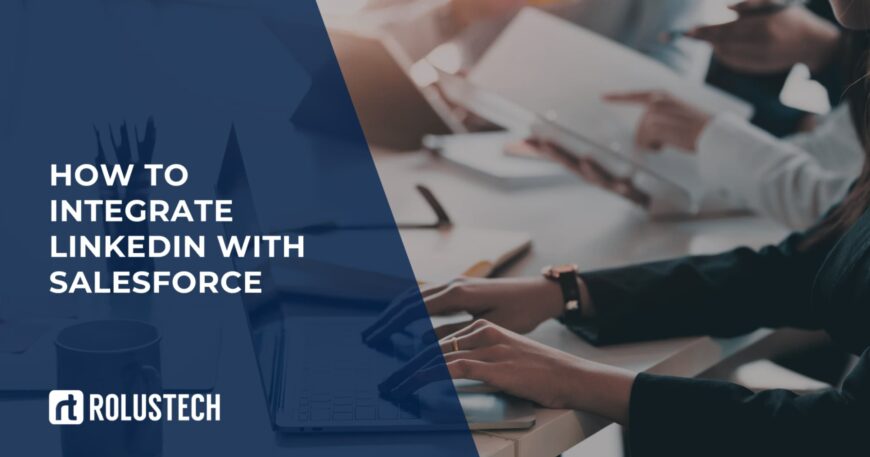LinkedIn is the go-to platform for finding leads, building relationships, and starting sales conversations. Salesforce is where your team manages those leads and turns them into real opportunities. On their own, both platforms are powerful – but together, they’re unstoppable.
The LinkedIn Salesforce Integration gives you a smarter way to sell. It brings professional profiles, messages, and activity data right into your Salesforce dashboard. No more switching tabs or losing track of who said what.
With this integration, sales reps can send InMail directly from Salesforce. They can view mutual connections, save leads from LinkedIn, and log every touchpoint automatically. This saves time and makes lead management much easier.
You also get better visibility into how leads engage with your team. Every connection, message, or profile view can be tracked and analyzed in Salesforce. That means fewer gaps in communication and more chances to close deals.
Whether you’re using LinkedIn Sales Navigator or a custom setup, this blog covers it all. We’ll walk you through the process – from setup to advanced features – and show you how to avoid common pitfalls. And if you need expert help, Rolustech is here for that too.
Understanding the Integration Benefits
The LinkedIn Salesforce Integration unlocks a new level of lead visibility and tracking. You can now see a lead’s profile, role, and activity – right inside Salesforce. No more copy-pasting details or jumping between tabs.
It also boosts personalized outreach. You can craft messages based on job changes, shared connections, or recent activity. That means smarter communication and higher response rates.
Every InMail message, note, or connection request can sync automatically with your CRM. This keeps your records up to date and helps your team stay aligned.
You also get campaign data from LinkedIn directly in Salesforce. Track ad performance, lead sources, and engagement in one place. It’s easier to see what’s working – and double down on it.
Best of all, your team can use real-time LinkedIn insights to prioritize leads. Know who’s engaging with your brand and reach out at the right moment. That’s how you stay ahead in a crowded inbox.
Prerequisites
Getting started with the LinkedIn Salesforce Integration requires a few key tools and settings. Without these, the sync won’t function properly – or worse, it’ll break your workflow. Here’s everything you need in place before jumping into setup:
- A LinkedIn Sales Navigator Team or Enterprise account – this unlocks CRM integration features.
- A Salesforce account with API access enabled – typically available in Enterprise editions or higher.
- Admin-level permissions in both tools – needed to install, configure, and approve integration settings.
- Access to LinkedIn SNAP (Sales Navigator Application Platform) – this powers the sync and allows in-CRM features.
- Installed Sales Navigator for Salesforce package from the AppExchange – this is the core connector.
- (Optional) A Salesforce sandbox – perfect for testing before going live with your real data.
- A clear internal flow for how leads are captured, assigned, and followed up – so the sync works with your process.
With all this prepped, you’ll be ready to connect systems without any major hiccups.
Step-byStep Integration
Integrating LinkedIn with Salesforce is straightforward when you follow these clear steps. This guide will help you connect the platforms efficiently and ensure smooth syncing.
Connecting LinkedIn and Salesforce
Start by installing the Sales Navigator for Salesforce package from the AppExchange. This officially connects your LinkedIn Sales Navigator with your Salesforce instance. Once installed, log in with your LinkedIn admin credentials to activate the sync.
You’ll be asked to authorize data sharing and grant permissions. Make sure both LinkedIn and Salesforce admins approve access. This ensures all users can view and sync LinkedIn data directly in Salesforce.
Configuring the Integration
Now it’s time to fine-tune how your integration works. Head to Salesforce Setup and locate the Sales Navigator Admin Settings. Here, you’ll define which objects (like Leads, Contacts, or Accounts) should display LinkedIn insights.
Enable InMail sync, connection requests, and profile viewing directly from Salesforce. You can also assign default settings for different roles or teams. The goal is to embed LinkedIn into your sales workflow – not create new ones.
Creating and Sending Messages
Sales reps can send InMail and connection requests without leaving Salesforce. Just open a lead or contact record and use the embedded Sales Navigator panel. This makes outreach fast, relevant, and trackable.
You can even log messages as Salesforce activities for future reference. No need to manually update records or switch tabs. Everything stays organized, all in one place.
Advanced Integration Features
Once the basics are running, explore advanced tools to get more out of the integration. Use lead recommendations from LinkedIn inside Salesforce to discover new prospects. Track shared connections and job changes to spark relevant conversations.
Sync campaign insights if you’re running LinkedIn ads, and track them against pipeline stages. You can also build custom reports to see how LinkedIn touches influence conversions. It’s real-time sales intelligence – right where your team works.
Best Practices and Tips
To get the most out of your LinkedIn Salesforce Integration, keep these best practices in mind. Following these tips will help ensure smooth, effective, and secure use of both platforms.
- Test in sandbox mode before going live. Always verify that the integration works smoothly with real data in a safe environment.
- Maintain data security. Ensure that all permissions are set correctly and data privacy is protected according to GDPR and other regulations.
- Use custom reports to track how LinkedIn touches affect your sales pipeline. You’ll get actionable insights that help improve lead conversion.
- Leverage profile insights. Use information from LinkedIn Sales Navigator to guide your outreach, making it more personalized and targeted.
- Train your team. Ensure your sales reps know how to use the integration features, from sending InMail to managing leads within Salesforce.
By implementing these best practices, you’ll maximize the effectiveness of your integration and drive better results.
Troubleshooting Common Issues section:
Even with a seamless integration, occasional issues can arise. Here are some common problems and how to fix them:
- LinkedIn profile data not syncing: Double-check that the correct permissions are granted for both LinkedIn and Salesforce. Ensure your integration package is up to date.
- InMail messages not showing up: Confirm that InMail sync is enabled in Salesforce. If issues persist, try re-authenticating your LinkedIn account within Salesforce settings.
- Lead or contact records not linking properly: Check your Salesforce fields to make sure they match up with LinkedIn Sales Navigator data. You may need to remap certain fields.
- Slow data sync: This can happen if there’s a lot of data to process. Try limiting the sync to specific lead stages or set up periodic syncs to avoid overloading the system.
These troubleshooting tips should help you resolve most common issues with ease.
Additional Considerations
While the LinkedIn Salesforce Integration offers powerful features, there are a few additional factors to consider for optimizing your setup. First, think about integrating with other tools, like Salesforce CPQ or LinkedIn Campaign Manager, to streamline your sales and marketing processes.
You might also want to explore customizing Salesforce Lightning components to display LinkedIn insights in a way that fits your team’s unique workflow. Another thing to keep in mind is staying on top of LinkedIn updates – they frequently enhance their API, and new features can make a big difference in how you use the integration.
Additionally, if your business expands globally, consider how multilingual support and different time zones might affect your lead management and outreach strategies. Finally, think about upgrading to LinkedIn’s Premium services or integrating with advanced tools like Sales Navigator Advanced Insights for even more powerful lead tracking and engagement features.
Conclusion
In conclusion, integrating LinkedIn with Salesforce can significantly boost your sales efforts, giving your team access to powerful lead insights and real-time data. With features like seamless lead tracking, personalized outreach, and improved engagement, this integration can streamline your workflow and enhance sales performance.
However, to ensure the integration works smoothly, it’s important to follow the right setup procedures, best practices, and troubleshoot potential issues along the way.
At Rolustech, we specialize in Salesforce integrations, including with LinkedIn, and offer expert services to make this process even smoother for you. Our team can help you customize and optimize your integration, ensuring that your business leverages the full potential of both platforms.
Looking to explore more integration options beyond Stripe? Tools like HubSpot Salesforce Integration, Mailchimp Salesforce Integration, Zendesk Salesforce Integration, Stripe Salesforce Integration and Twilio Salesforce Integration can supercharge your CRM by bringing marketing, support, and communication into one unified platform.
Reach out to us today to learn how we can help your business grow by maximizing your LinkedIn and Salesforce synergy.